20 best graphic design software tools in 2023
Discover some of the best graphic design software and tools for all types of designers.
There are more graphic design software options than ever.
Designers used to only have a few choices for professional graphic design tools. Now, they can choose from a wide range of graphic design software options and tools — no matter what their graphic design needs are.
To help you find the best solution for your needs, we’ve compiled a list of the top graphic design apps and tools by comparing the price, operating platforms, key features, the pros and cons of each, and more.
20 graphic design apps & tools to try
1. Adobe Illustrator
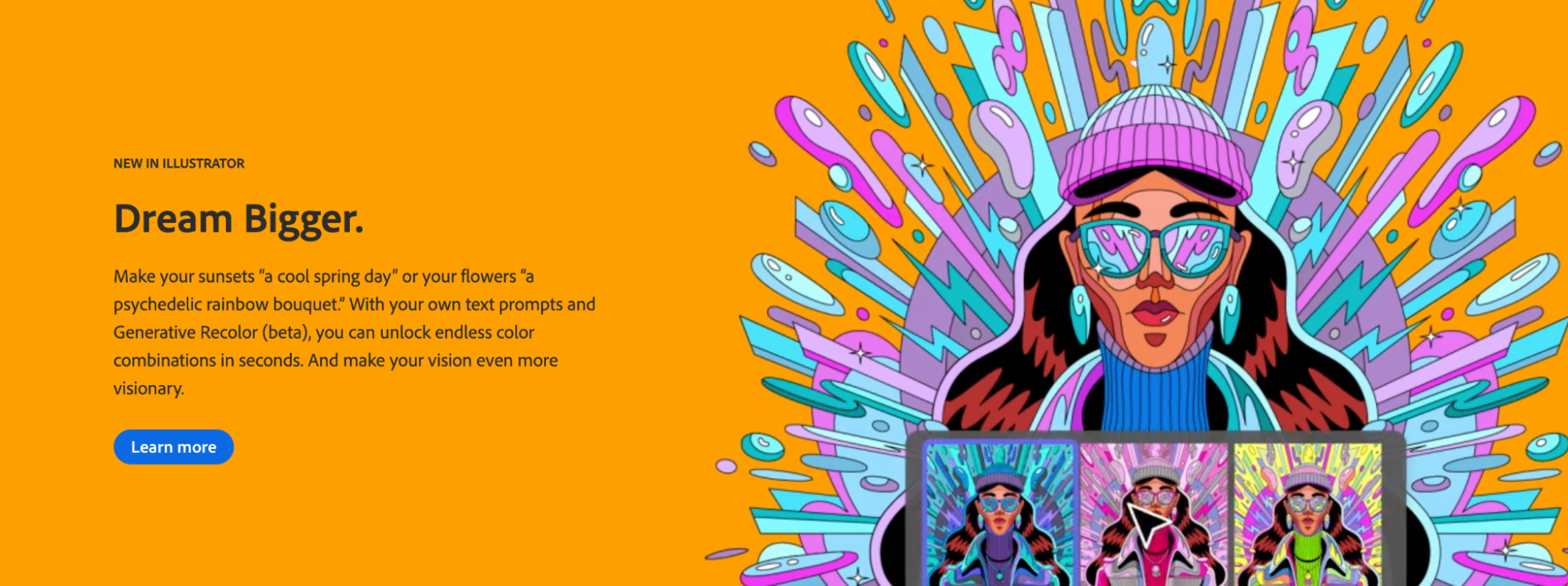
Adobe Illustrator wrote the book on vector graphics software. It sets the standard for professionally designed logos, artwork, infographics, and icons. Illustrator is also constantly developing new features for users; with their new Generative Recolor tool, for example, customers can use the power of AI to explore limitless color palettes and themes.
For organizations or solopreneurs on a budget, however, Adobe might not be the best fit. While this graphic design software offers a seven-day free trial, it requires customers to input credit card information and select a subscription plan for when the free trial ends. Their annual plan is $20.99 per month, and the monthly plan is $31.49.
Key Features:
- Image Trace: Auto-detect a specific kind of art, remove image coloring, and reduce anchor points for easier tracing
- Retype: Identify unknown fonts from artwork and use them instantly in your design
- Artwork export: Export your graphic design as a WebP image for website and app usage
- Hand lettering: Take freehand fonts and digitize them
- Retain pdf hyperlinks: Export your graphic design as a pdf without having to remove links
Pros:
- Integration with other editing tools in the Adobe family
- Start from scratch or choose a template
- Wide range of vector design tools
- Versatility in graphic design creations
- Supports multiple file formats
Cons:
- Resource-heavy
- Expensive subscription plans
- Steep learning curve
- Complex file management
- Limited photo editing capabilities
Platform: Windows, Mac, iPad, Android
2. Affinity Designer
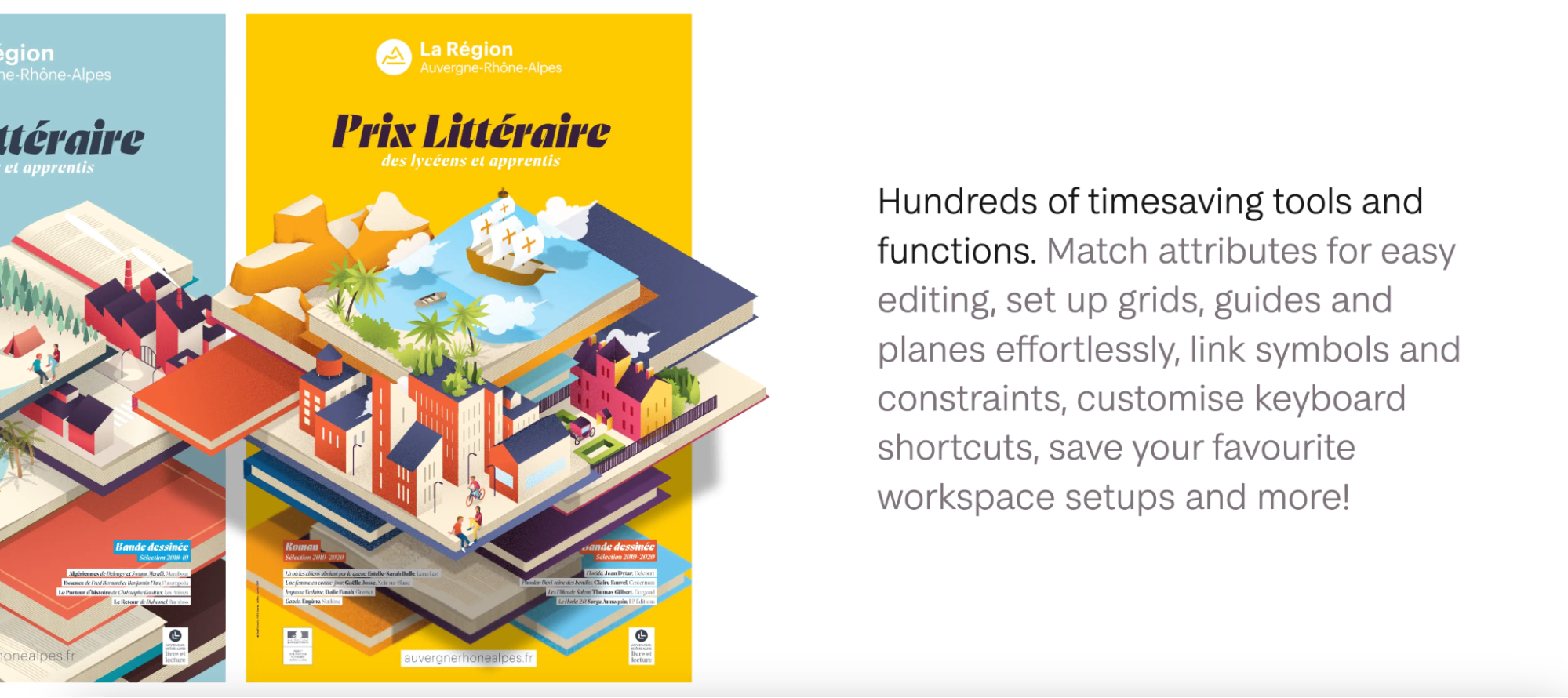
Affinity Designer is an excellent choice for personal projects or novice graphic designers due to its intuitive user interface. It’s a worthy competitor to Adobe Illustrator, with a similar suite of design tools and user-friendly features like custom keyboard shortcuts that save time and effort. It’s a good fit for designers who want a budget-friendly tool that doesn’t sacrifice functionality.
Affinity Designer offers a 30-day free trial. After the free trial is up, customers must pay a single fee to continue using the platform — $69.99 for Mac OS and Windows and $18.49 for iPad.
Key features:
- Color management: Supports a variety of standard formats, including CMYK (for print designs), and RGB (for digital designs)
- Timesaving tools: No matter your project, Affinity’s grids, guides, and other tools make graphic design easy
- One-time purchase: No subscription fees
- Zoom: This graphic design software boasts a 1,000,000% zoom for precise designing and editing
- X-ray view: Examine the skeleton of your work for more precise projects
Pros:
- Unlimited artboards
- Less resource-demanding
- Affordably priced
- Ease of setup
- Raster and vector workspaces in one program
- Excellent customer service
Cons:
- Confusing onboarding and install documentation
- No cloud services
- Steep learning curve
Platform: Windows, Mac, iPad
3. Procreate
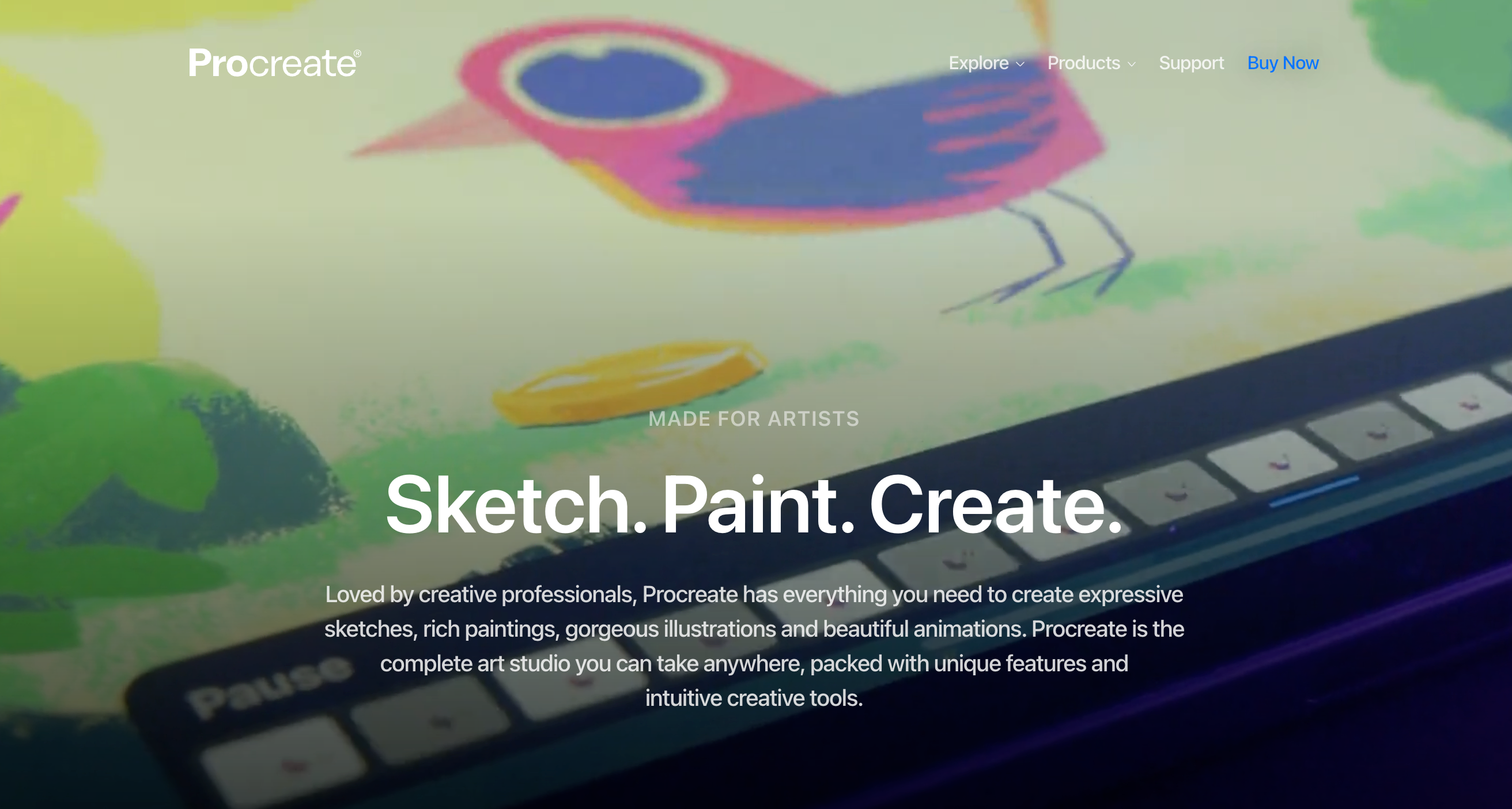
Procreate is a graphic design software that bills itself as a complete art studio, made exclusively for iPad and Apple Pencil support. With a one-time purchase of $12.99, customers can dive into 3-D ainting, use state-of-the-art brush control, and import and export PDFs. Unlike other competitors, Procreate’s design tools include the ability to work in 3D and preview it in real-time in AR. Procreate is the perfect starting point for users that want to try their hand at animation.
Key features:
- Editing tools: 200 customizable brushes
- Color management: Intuitive selection of complementary colors and ColorDrop tool for fill
- Finishing filters: Unifying image management for creating the perfect look
- One-time purchase: No in-app purchases
- Hover features: Brush Cursor, Gallery Previews, Selections, and Brush Size and Opacity Gestures
Pros:
- Extensive tutorial library
- Intuitive user interface
- Apple Pencil support
- Import Photoshop brushes
Cons:
- No free version
- Limited layering
Platform: iPad
4. Adobe Photoshop
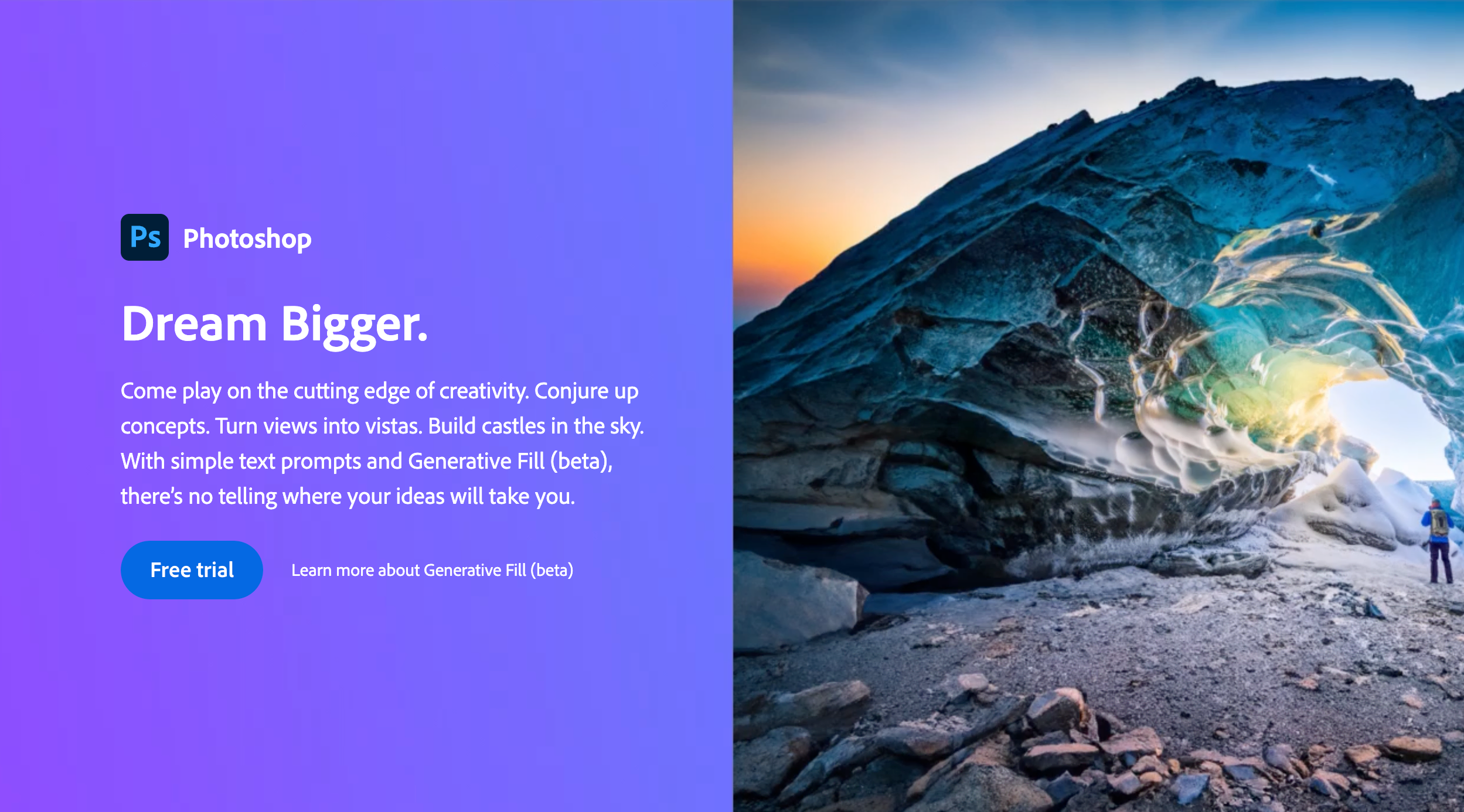
Adobe Photoshop has long remained the industry standard for desktop publishing. It is a popular favorite with graphic designers for a reason — its array of image editing tools supports the beginner to the pro with a user-friendly interface and a plethora of well-written tutorials. The graphic design software puts you in control, from the canvas size to the artistic filter.
Like Adobe Illustrator, Photoshop offers a seven-day free trial; once the trial is over, this graphic design software costs $20.99/month. However, for customers that want to access the full suite of Adobe tools, the Creative Cloud option, at $54.99 per month, allows customers to use Adobe Photoshop, Lightroom, and more.
Key features:
- Timesaving features: Streamlines the workflow with batch operations and automation scripts
- Generative fill: Use text prompts to generate designs and ideas
- Collaboration features: Manage feedback and editing permissions
- Intuitive editing features: Simple layers, selection tools, and masking
Pros:
- Extensive library of stock images, templates, fonts, videos, and icons
- Excellent integration with other Adobe programs
- Support for multiple file formats, including JPG and PNG
Cons:
- Expensive pricing plans
- Resource-demanding
- Slow load times
Platform: Windows, Mac, iOS, Android
5. Affinity Photo
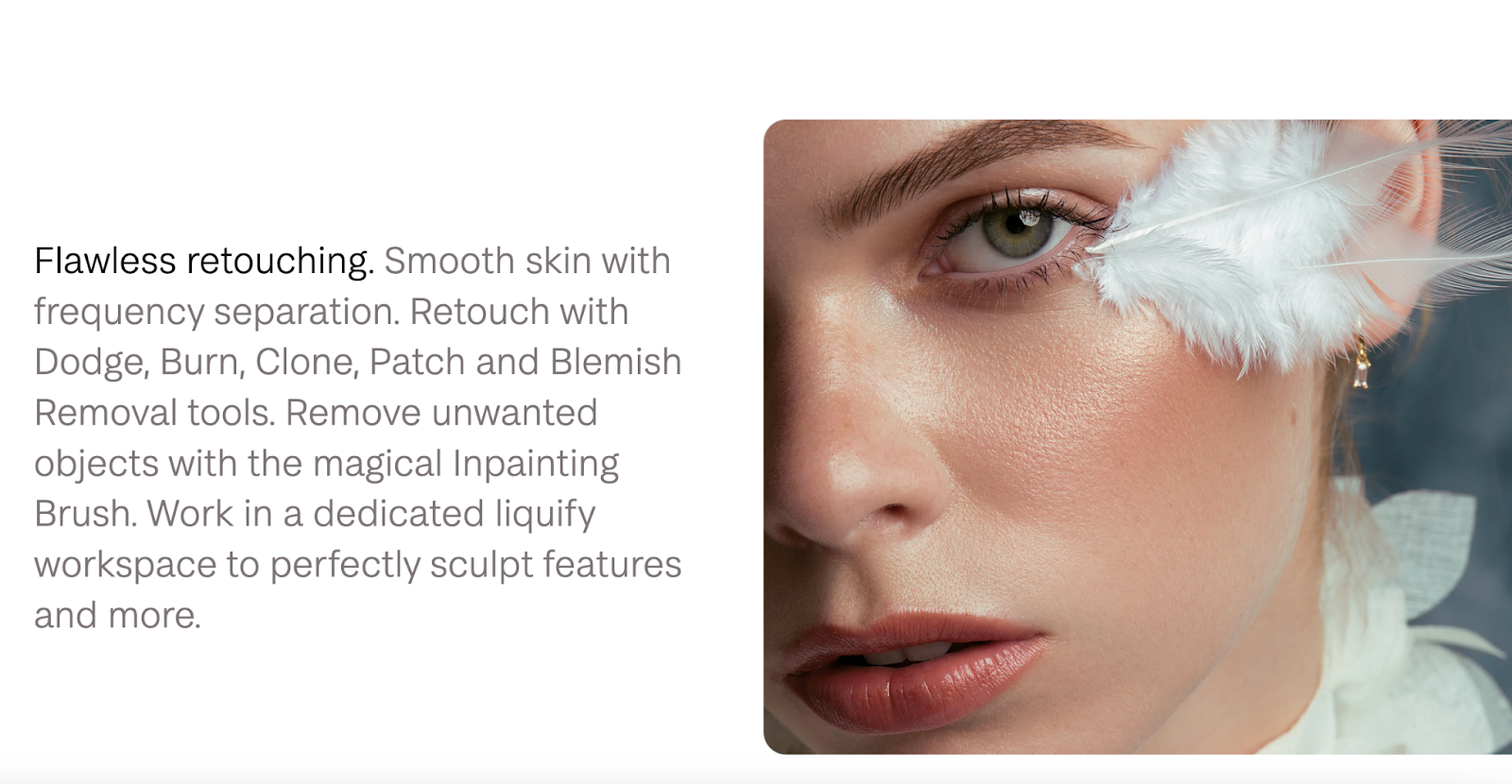
Affinity Photo is a value-priced alternative to Adobe Photoshop or Adobe Illustrator for touch-up jobs on existing images. It works with layers and filters to create stunning effects, with both vector and raster images. The software also supports the SVG file format like CorelDRAW. While you can create templates, none are included with the program. However, despite the lack of templates, the software is lightweight —taking up very little storage — and offers a generous 30-day free trial.
Affinity Photo has garnered many accolades in recent years because of its versatility and functionality. It packs a lot of features for the price. You can do sophisticated editing with its 360-degree image editing, panoramic stitching, and HDR merge. It provides real-time editing without the lag times.
Key features:
- Powerful digital editing tools: Includes HDR merge, raw editing, and layer editing
- One-time purchase: No subscription plans or in-app purchases
- Optional overlay packs: Offers additional editing tools free with registration
- Asset library: Store everything you need for quick graphic design
Pros:
- Affordably priced
- Lightweight
- 30-day free trial
- Customizable brushes
- Easy set up
- Great customer support
Cons:
- No templates
- No keyword tagging feature
- Occasional software bugs/crashing
Platform: Windows, Mac, iPad
6. Canva
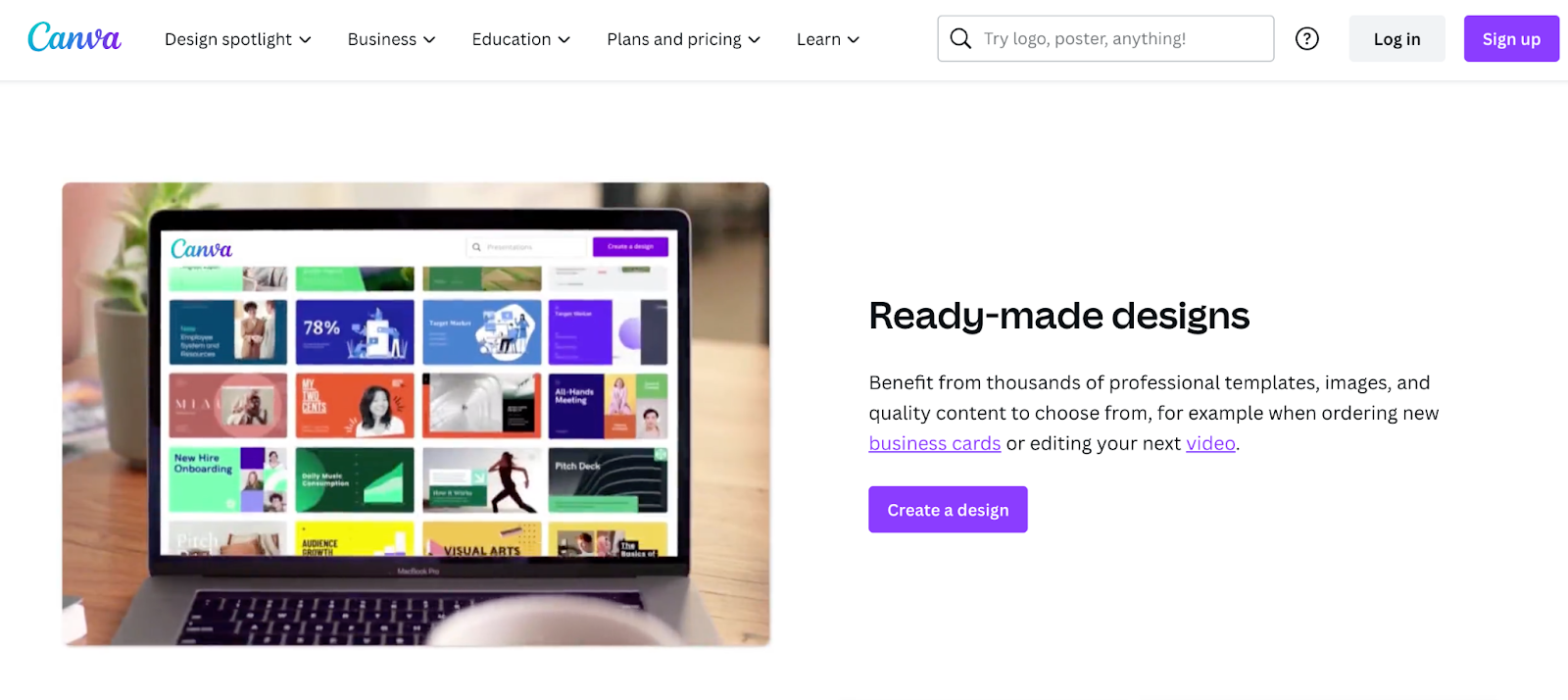
Canva is an all-around solution for creating a variety of projects, such as infographics, web design, or T-shirts. It uses an intuitive drag-and-drop interface that is easy to use for individuals with no previous experience in graphic design. The program has a huge selection of images, templates, backgrounds, and fonts to get the ball rolling. While Canva offers a number of these items for free, many of the images and graphics require in-app purchases.
Canva shines in that it can work with a broad range of industries, thanks to its huge template gallery. The sampling we viewed was professional-looking and offered excellent starting points for brainstorming. There are three pricing plans, including a free one for individuals and small teams. The paid plans offer the full suite of goodies, albeit only 1TB of cloud storage.
Key features:
- Drag-and-drop design: User-friendly interface to start creating right away
- Collaboration tools: Makes it easy to share projects with team folders and real-time collaboration
- Social media integration: Creates posts that can share straight to popular platforms
Pros:
- Easy to learn
- Free version available
- Wizard for on-the-fly creation
- Rich collection of resources and tutorials
Cons:
- Limited free features, requires in-app purchases
- Uneditable downloads
Platform: Web browser, Windows, Mac, Android, iOS
7. CorelDRAW
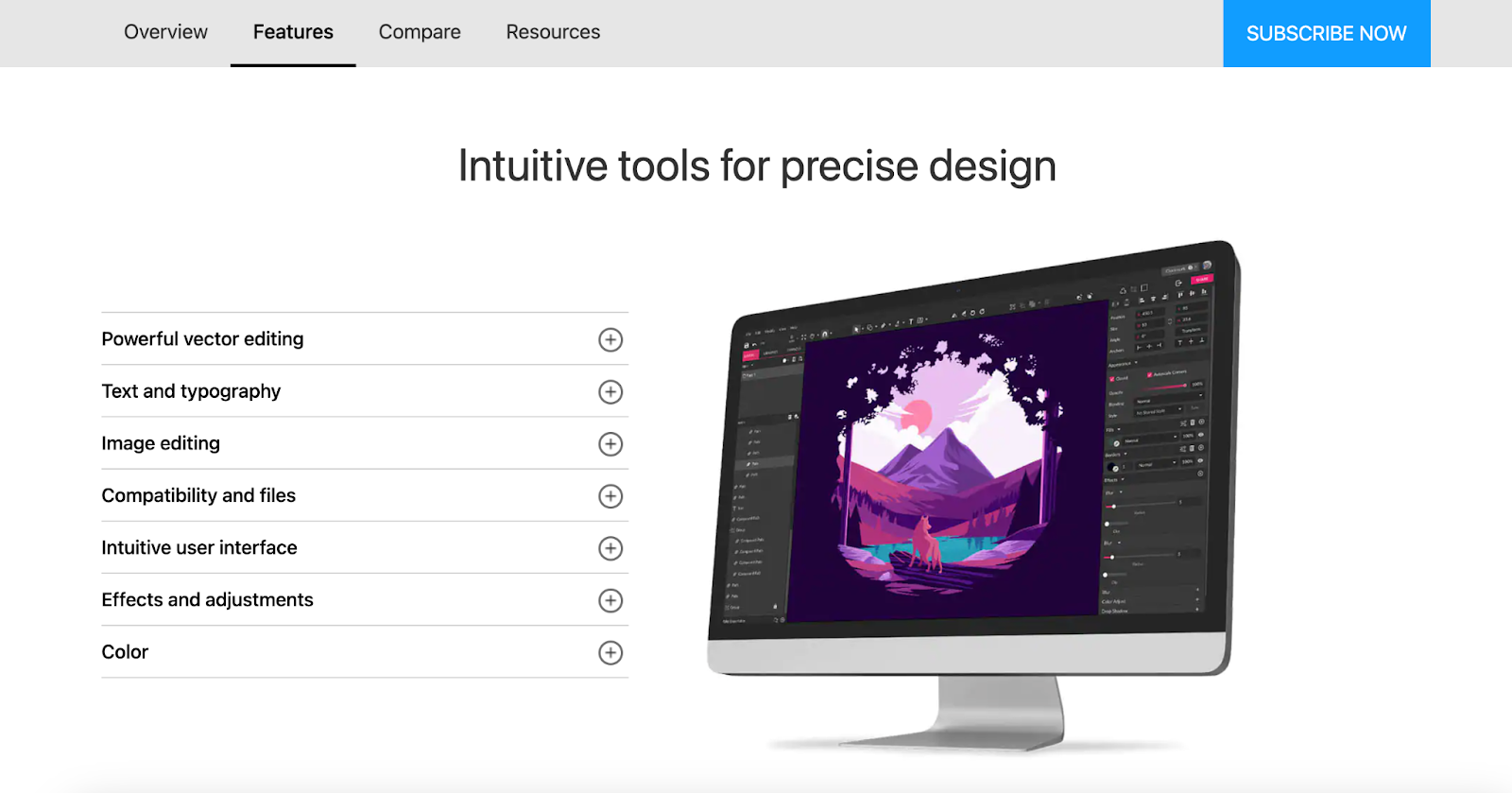
CorelDRAW is more than just an image editing software — it offers precise design, advanced illustration capabilities, and easy-to-use collaboration tools. Unlike many competitors, CorelDRAW offers both subscription-based and up-front pricing; the cheapest plan, marketed towards beginners, is an upfront cost of $129. For experienced designers who need a more robust graphic design software solution, prices range from an annual price of $229 to an up-front cost of $299.
For organizations that require access to all of CorelDRAW’s suite of features — support for 100 file formats, the CorelDRAW app, and more in-depth learning materials — this graphic design solution might be a bit too pricey.
Key features:
- Unlimited storage: Corel’s Vector cloud offers unlimited space
- Outstanding compatibility: PDF, SVG, SVGZ, EPS, JPEG, PNG, and GIF files
- Powerful touch interface: iOS and Android, Chromebooks, and PCs with touchscreens
- Advanced illustration technology: 3D modeling and visualization
Pros:
- Full Google Fonts library
- Template library
- Multi-language support
- Collaboration tools
Cons:
- High system requirements
- High cost
- Steep learning curve
Platform: Windows, MacOS.
8. Adobe InDesign
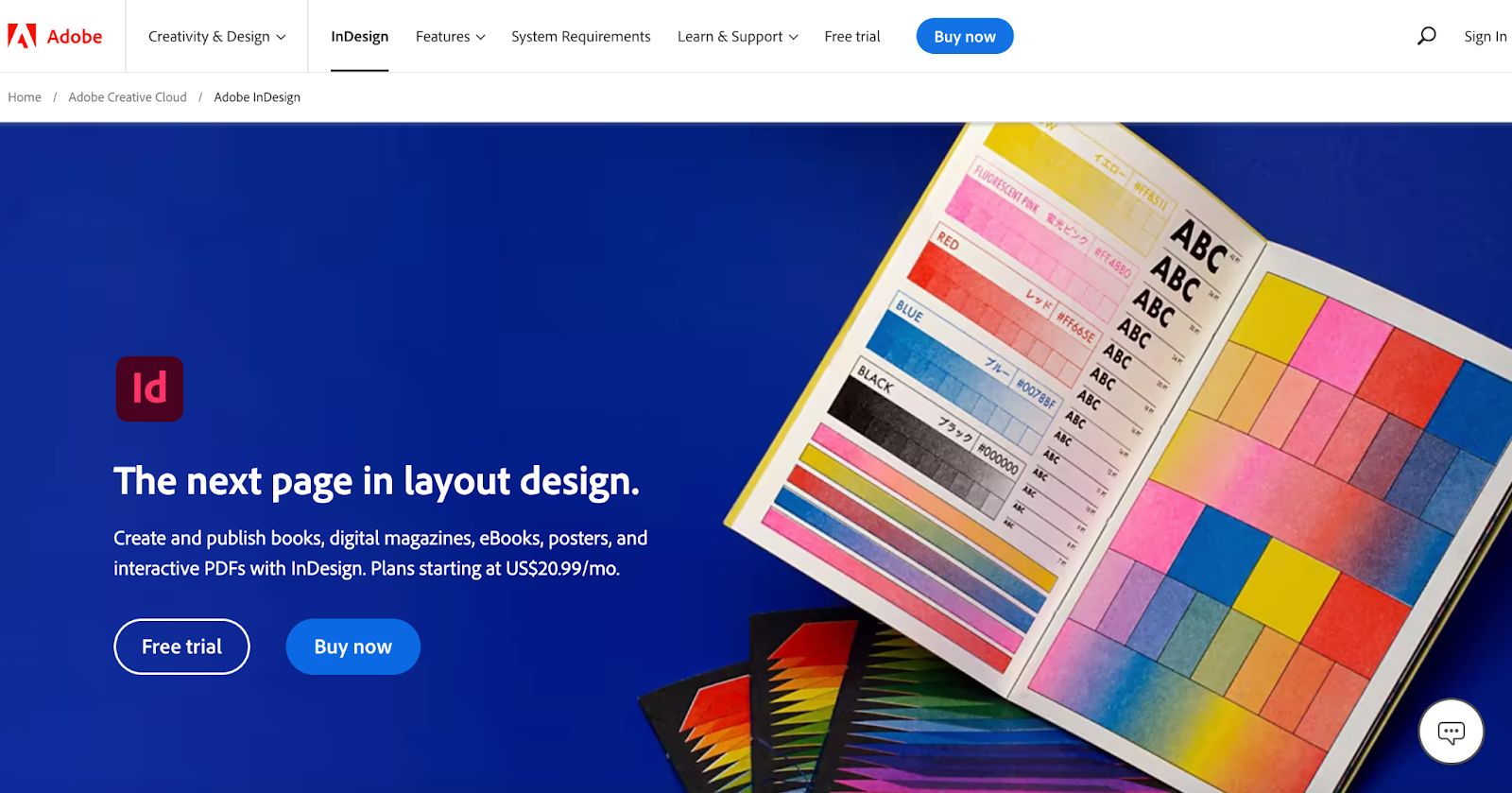
Adobe InDesign is Adobe’s answer to a standalone desktop publishing program. While you can use it with other Adobe programs, it speaks a different language that some may find hard to use. It’s best suited for image-heavy posters, presentations, and documents. You can create a house style on the fly, making it an excellent timesaver.
The support documentation is helpful; however, it is a resource hog like most Adobe programs. InDesign offers a full line of tools, from resizing to subject-aware text wrapping to color location. While the software boasts an array of useful tools, it is sometimes hard to find the right setting. Users may find it difficult to tap into all of the available functions, which is a shame, given its cost.
Key features:
- Adobe Creative Cloud integration: Taps into the rich resource library of images, templates, and fonts
- Ebook creation: Offers a user-friendly setup guide and templates for creating professional-looking ebooks
- Cloud storage: Automatically back up your work
- Auto style: Copy unformatted text right into the platform and the graphic design software will detect headings
Pros:
- Excellent for image-heavy presentations
- Easy collaboration
- Layering functionality
Cons:
- Pricey
- Steep learning curve
- Large file sizes
Platform: Windows, Mac
9. Pixlr
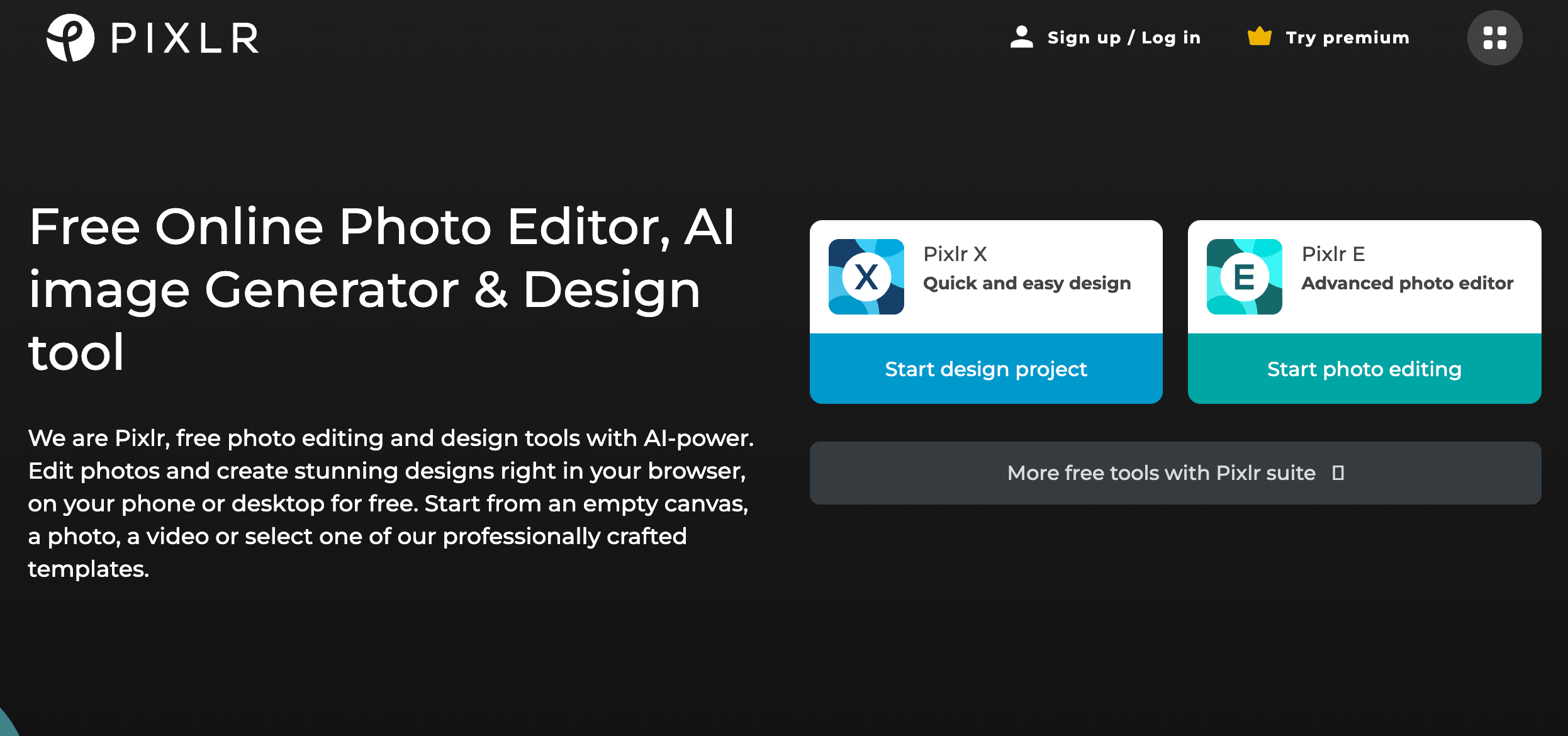
Pixlr is an image editing web app you can use in your browser for desktop work or in mobile apps supported both by iOS and Android platforms. It’s a basic program that is perfect for the essential editing tools, without all the bells and whistles — and learning curves — of more sophisticated offerings.
Formerly a part of the Autodesk family, Pixlr is now on its own. It has some of the welcome features of many similar apps, including its ecosystem of complementary programs. It supports several file formats, including SVG and PSD. The price for this web-based design app is right; it has a free trial and free version. Unfortunately, the free version is quite ad-heavy — for users that want an ad-free experience, priced packages start at $1.99/month.
Key features:
- Drag-and-drop interface: Easy to use without a lot of editing or image design experience
- Template library: Includes professional-looking templates with collage options and market-driven ones, such as ads in a variety of sizes, flyers, and business cards
- Social media content: Choose from Facebook event covers, Pinterest pins, and LinkedIn company posts, among others
- AI-powered tools: Background remover, image generator, and more
- Animations: Animate any design using presets
Pros:
- Affordably priced
- Version options for skill level and needs
- Batch editing
Cons:
- No TIFF or BMP support
- Limited number of templates
- No online cloud storage
Platform: Cloud, web-based, iPad, Android
10. Figma
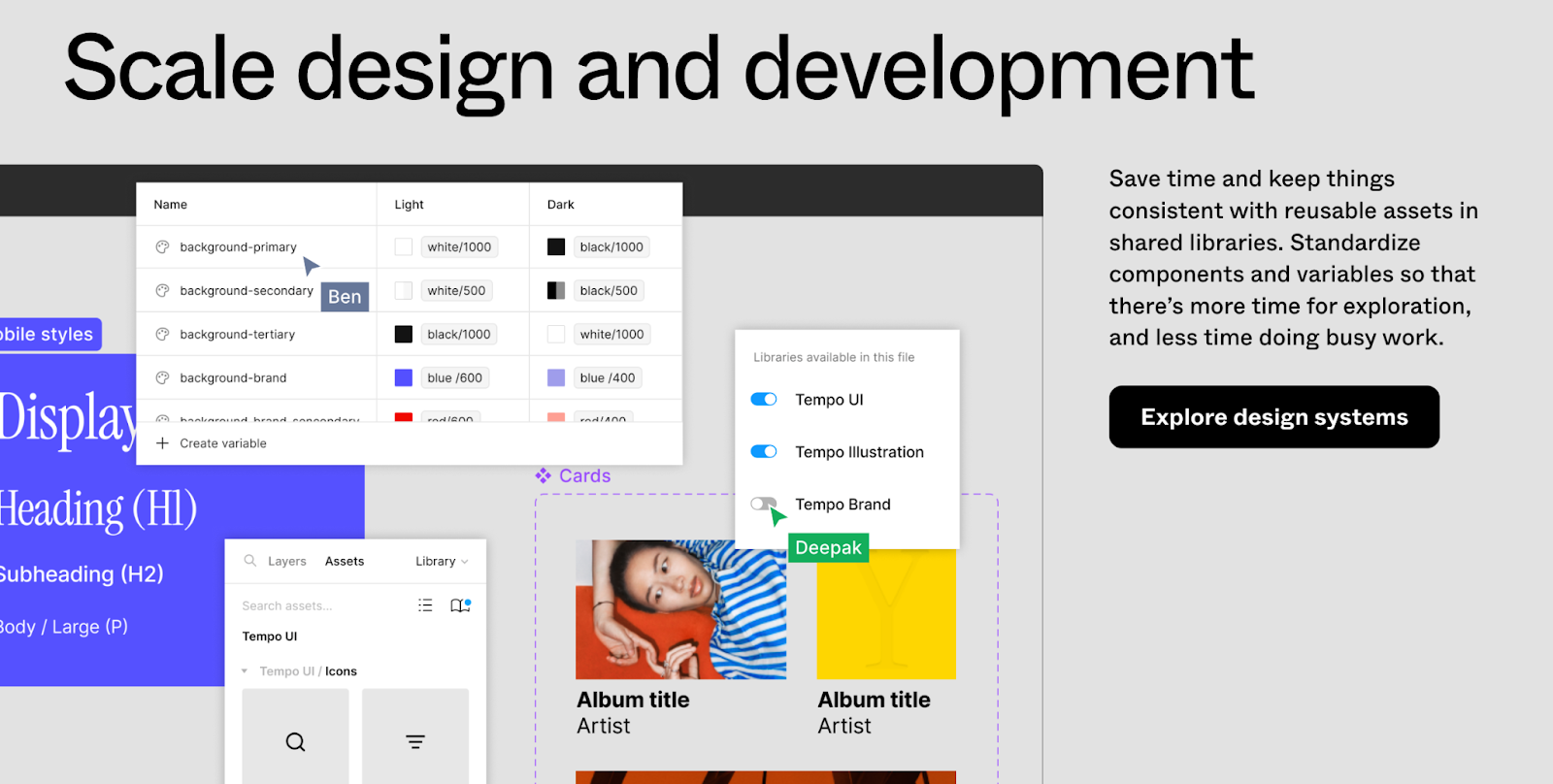
Figma offers a lot of features for free graphic design software. One of the most impressive is the unlimited cloud storage that comes with the free version. Its strength is with vector graphics, with an impressive range of tools — on-canvas commenting, prototyping, and advanced animation capabilities.
Figma gives businesses a lot of latitude with customization, particularly at the organization level. You can create and administer private plugins. Comparatively speaking, it is an affordable plan with a free version, and a paid version starting at $12/per editor/per month.
Key features:
- Collection of creative tools: Hundreds of freebies to enhance your work, including shapes, fonts, and colors
- Small business-friendly: Gives a lot of latitude for small teams, with unlimited cloud storage and drafts for free
- Third-party integrations: Users can connect with some of their favorite apps
- Prototyping: Overlays, transitions, and videos
Pros:
- Excellent features in pricing plans
- Private plugins at organization-level plan
- Great ease of use and customer support
Cons:
- No shared fonts at lower-price tiers
- No extra security features until organization level
Platform: Windows, Mac, Linux, Chrome OS
Build completely custom, production-ready websites — or ultra-high-fidelity prototypes — without writing a line of code. Only with Webflow.
11. Sketch
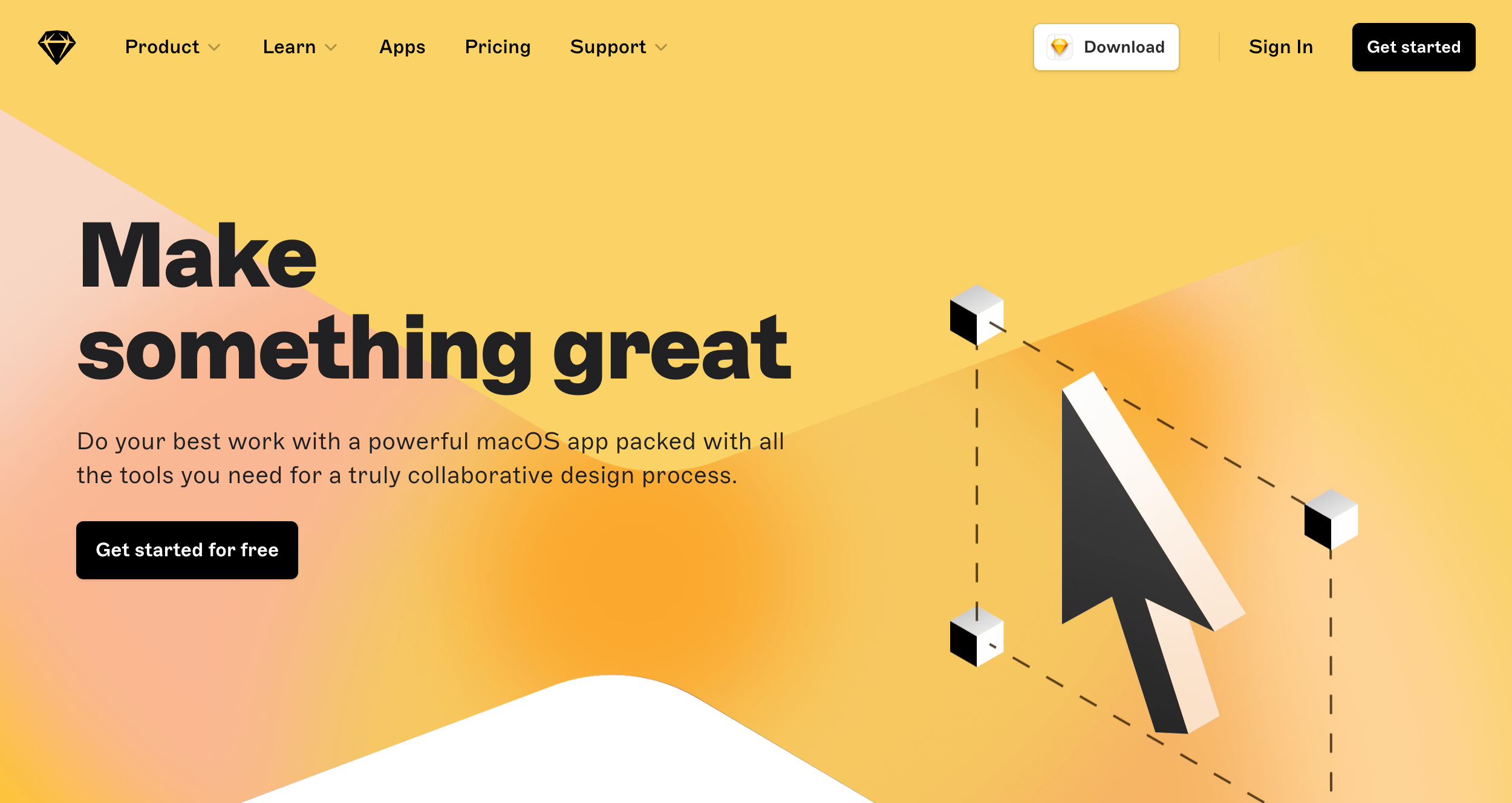
Sketch is a Mac-only vector editing software that does an excellent job of managing your workflow with a customizable interface that uses your plugins. It’s a bare-bones photo editor that snubs Microsoft with its Mac-only use — which can be a deal-breaker for some. However, Sketch succeeds as a web design software because the interface is so user-friendly. It’s actually fun to use!
Sketch offers basic functionality, lots of plugins, and it’s a godsend that there is such strong community support to provide solutions for when the software falls short. Sketch offers a free 30-day trial but no free tier for individuals. The business option requires getting in touch with Sketch, which can be a good or bad thing, depending on your size and needs.
Key features:
- Uncluttered interface: Gets you up and running quickly without distractions
- Mobile design: Makes it easy to create mobile interfaces
- Guest collaboration: Adds the ability to create temporary project access with freelancers
Pros:
- Easy to use for beginners
- Excellent support documentation
- Strong community support
Cons:
- Mac only
- No version comparison feature
- Expensive subscription model for its limitations and only one install (starts at $10/per month/per editor)
Platform: Mac
12. Vista Create

Vista Create is a great, free graphic design tool that you can use for either business or personal projects. Perfect for users that are in need of social media graphics, Vista Create offers a wide array of templates, the ability to schedule posts on popular social media channels, and a built-in brand kit to host colors, fonts, and logos. It also has a decent lineup of drawing tools for animation and photo editing. Users can also use all of these tools with team members through their collaboration features.
Vista Create offers a 30-day free version of the app — after that, customers must sign up for either their standard plan, business plan, or Mac-only license. Because this software’s pricing is based on the number of users, this solution is most cost-effective for solopreneurs or freelancers but might quickly become pricey for larger, growing organizations.
Key features:
- Social media scheduler: Upload graphics into a built-in scheduler
- Creative assets: Library of royalty-free vectors, photos, and videos
- Professionally designed templates: Ready-to-use for social media, web, and print projects
Pros:
- Affordable for individual creation
- Robust templates library
- Easy to master
Cons:
- Users complain of lag times and bugs
- Limited to Mac only
Platform: Mac
13. PhotoScape X
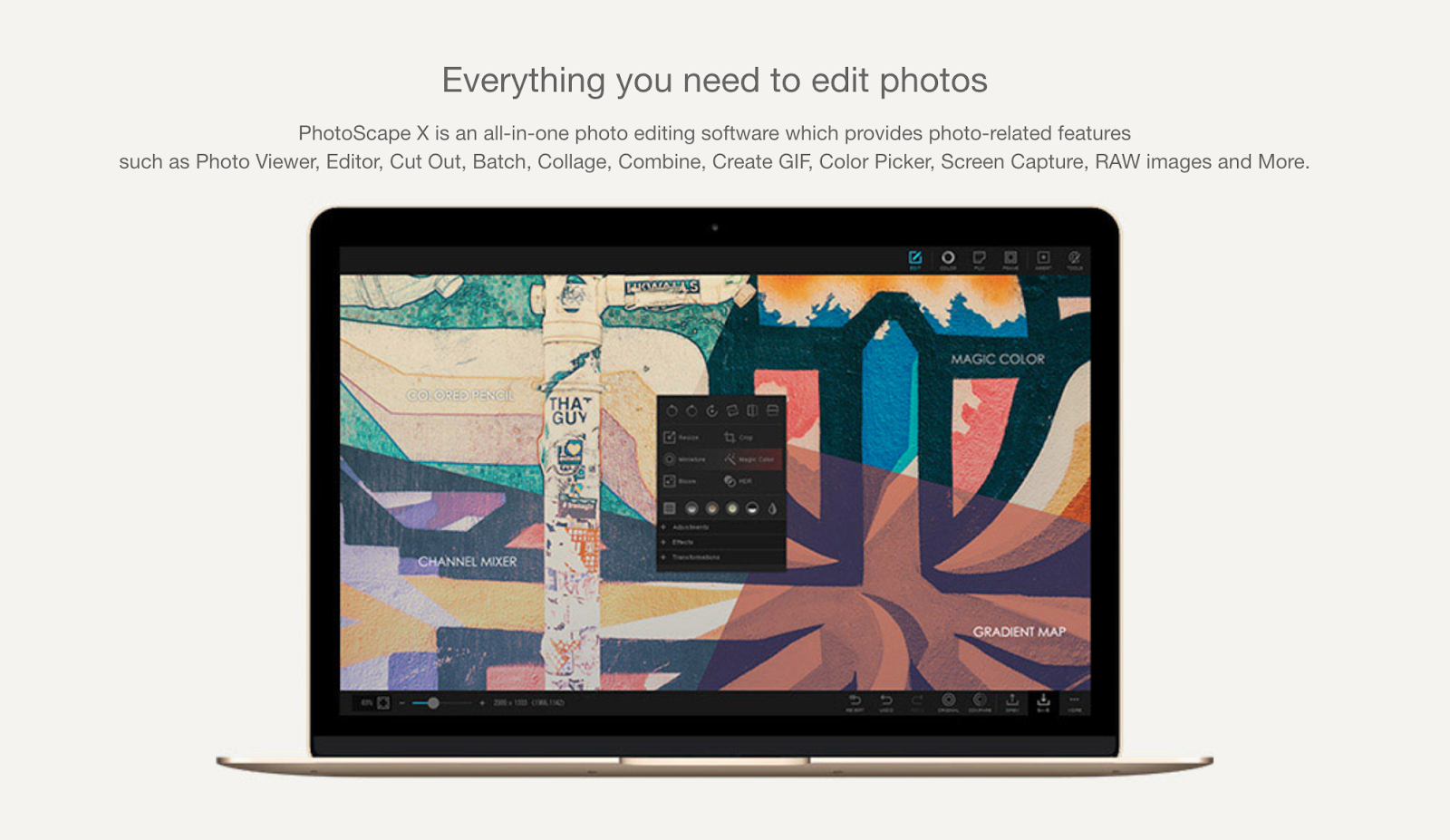
PhotoScape is a free image editing software that covers the bases with a basic toolbox of drawing tools. It’s easy to use with its drag-and-drop interface. If you need simple tasks done, like resizing or cropping, it’ll get the job done quickly and painlessly. It also includes several batch functions to streamline your work, including minor editing and renaming files.
The developers also offer an upgraded version of the program, PhotoScape X, and a paid PhotoScape Pro X, which expands its compatibility with Mac. PhotoScape brings animation effects, more filters, macros, added frames, and a merge to HDR function to the table. It is a one-time purchase through the Microsoft Store or Apple Store.
Key features:
- Multiple language support: Available in several different languages
- Batch functionality: resize, format, and edit photos
- Advanced features: Includes animated GIFs, filters and effects, and brushes and tools
Pros:
- Works with RAW images
- Easy to use
- Batch editing
Cons:
- Infrequent updates with the free version
- Dated UI in PhotoScape version
Platform: Windows, Mac (PhotoScape X and X Pro)
14. Vectr
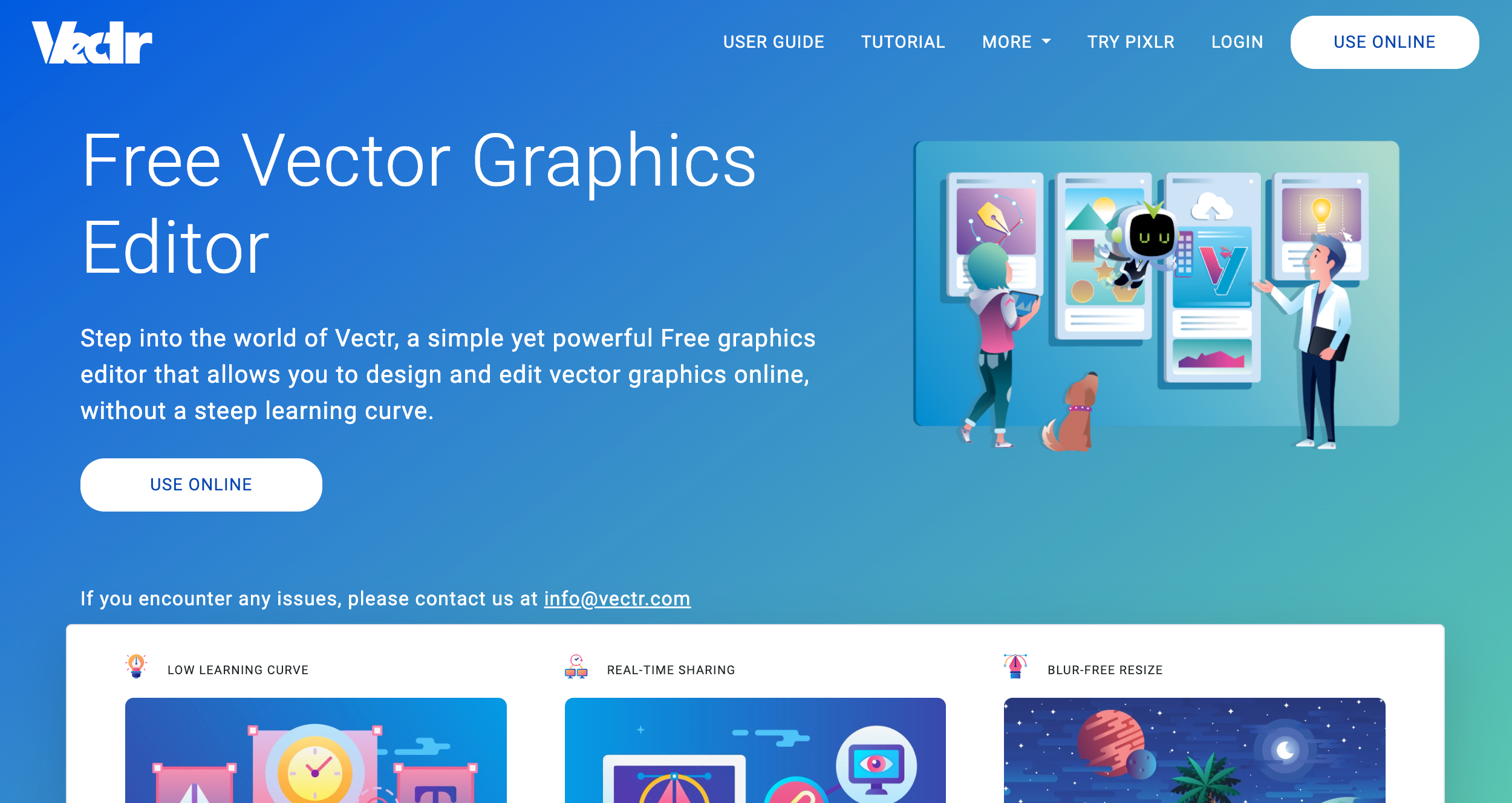
Vectr is another free tool that you can use online or in one of several desktop options. Its focus is vector graphics and typography, as the name suggests. The app is easy to use out of the box. Otherwise, it has an extensive library of guides and tutorials to walk you through anything you need to do. It is best suited for individuals that require a simple interface without a lot of bells and whistles.
The compatibility is superb, with versions available for most operating systems and an online option. Vectr does require a reliable internet connection to auto-sync. You can collaborate quickly with a shared URL. The graphics are clear and sharp since Vectr doesn’t rely on pixels for graphic creation.
Key features:
- Real-time editing: Using a shared URL makes collaboration seamless
- Auto-sync: Saves across all platforms
- AI-powered: Automate workflows with state-of-the-art tools and features
Pros:
- Rich collection of resources and tutorials
- Free forever
- Blur-free graphics without pixels
Cons:
- No import functionality
- No media library
- Internet connection required
Platform: Windows, Mac, web-based, Linux, Chrome OS
15. Krita
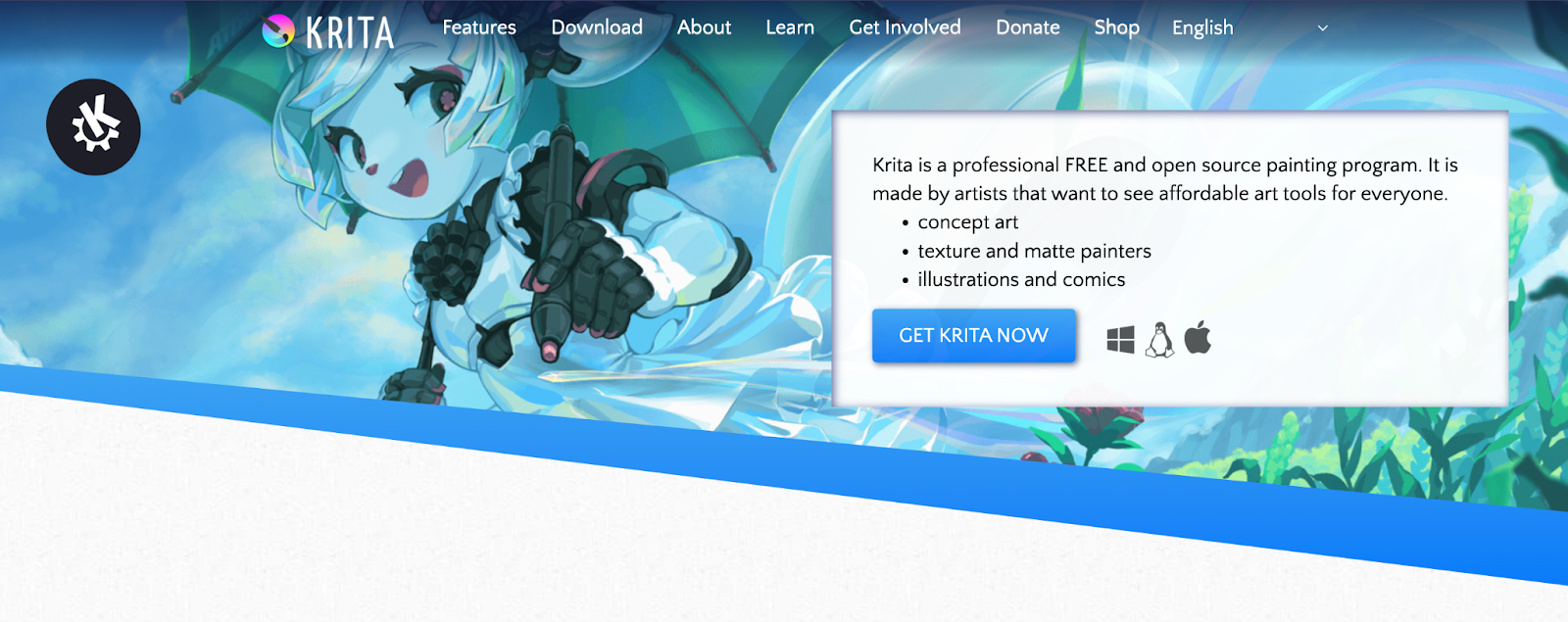
Krita is an open-source digital art software that works with a variety of media, including animation, BMP files, and 2D drawing. It’s a powerful, free tool. It handles photo editing basics well, albeit with a dated UI that isn’t always intuitive. Krita is best suited for individuals who are new to illustration and want to get their feet wet without getting a subscription offering.
The platform will appeal to digital artists because those are the people behind the project. Krita has a decent lineup of brushes, vector tools, and brush stabilizers. The developers update the platform often, which is both good and bad. Unfortunately, there isn’t complete documentation to explain all the new features as they come on board. That said, it is a great learning tool.
Key features:
- Excellent compatibility: Covers all the bases, including touch-enabled devices
- Artist created: Built for artists by artists, with a UI that isn’t Photoshop-like
Pros:
- Optimized for drawing
- Free to use
- Customizable workspace
- Audio import support
Cons:
- Dated UI
- Lack of tech support
Platform: Windows, Mac, web-based, Linux
16. Inkscape
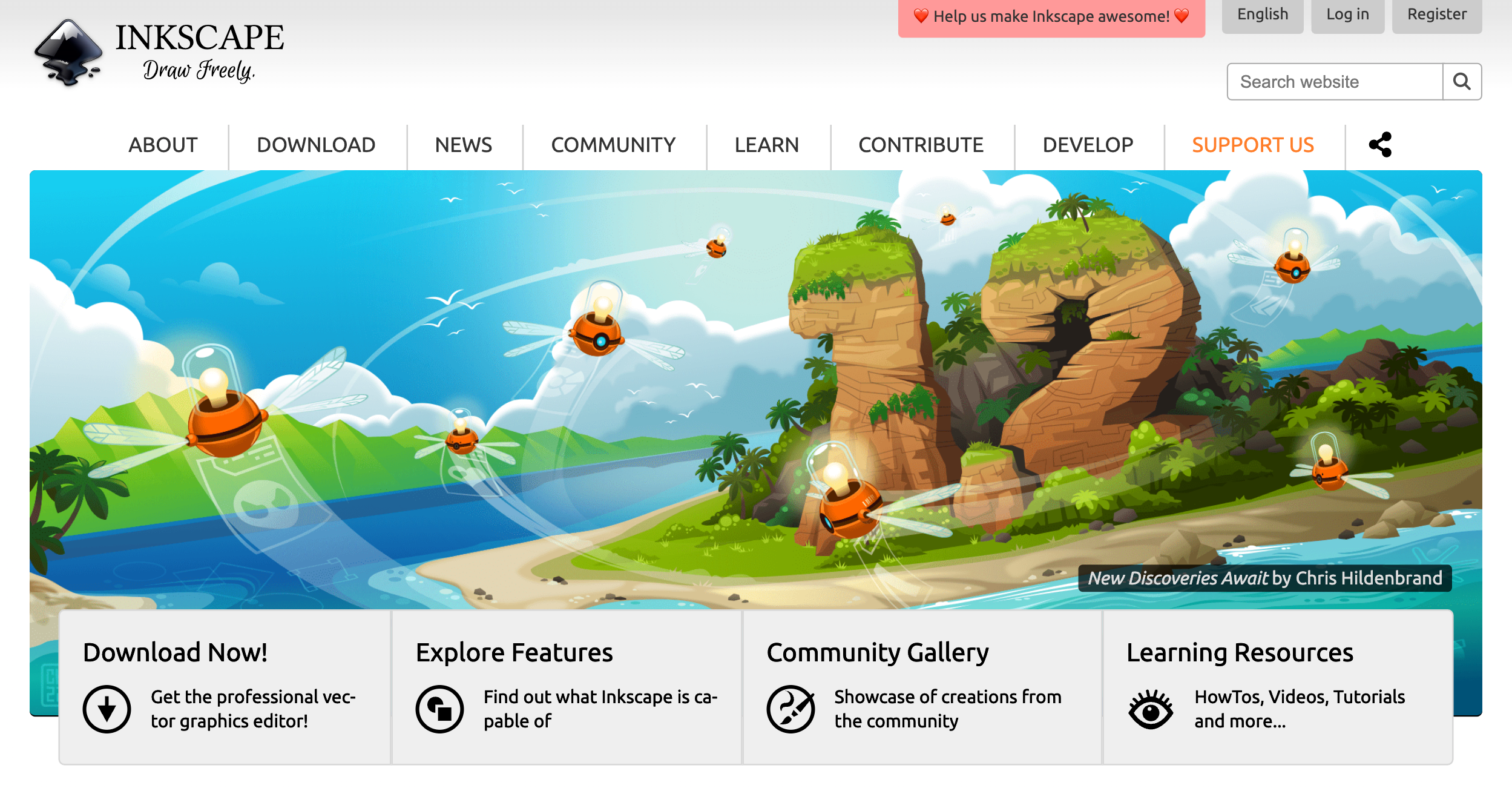
Inkscape offers an open-source vector graphics tool that packs a lot of functionality into a free program. The trick is learning it since the UI isn’t as intuitive as it is in paid programs. However, the developers provide documentation and a forum for answers. It’s an excellent companion software for similar programs like Adobe Illustrator because of its flexibility and file support.
Inkscape has a lot going for it, particularly because it’s free. It can import AI and CorelDRAW files. Its compatibility across platforms makes it an excellent collaboration tool that does not rely on proprietary formats. While it’s not pretty, it’s functional.
Key features:
- Useful text tools: Provides support for line spacing, multi-lines, and letter spacing
- Drawing tools: Offers a lineup of helpful tools, such as Bézier curves, calligraphy tool, and Node selection
Pros:
- Command-line export support
- Built-in XML editor
- SVG file support
Cons:
- Not intuitive
- Hard to navigate on small screens
Platform: Windows, Mac, web-based, Linux
17. GIMP
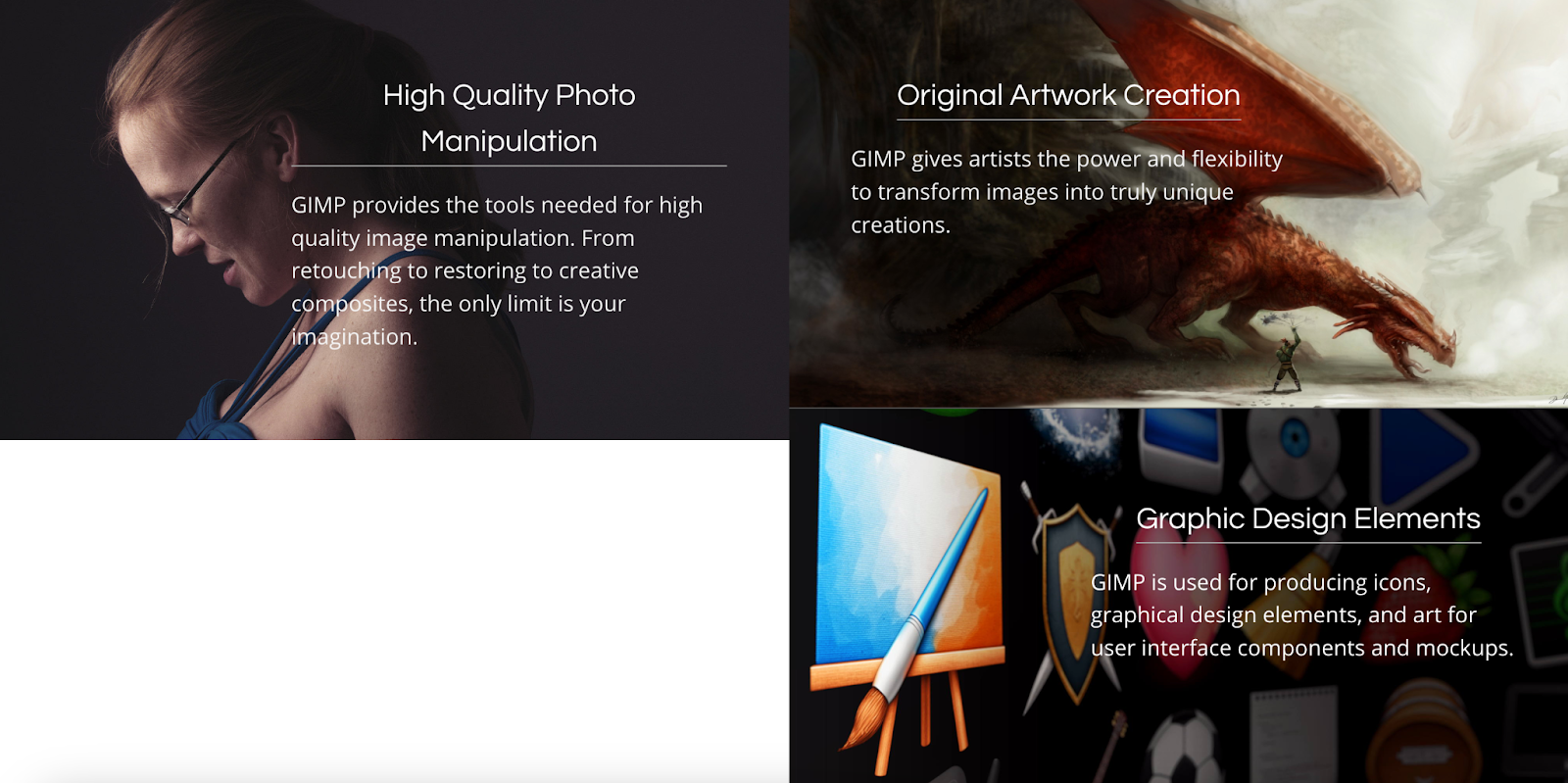
GIMP has come a long way as one of the first open-source graphic design software programs. Its strength is in photo editing, whether it’s a quick fix or a redesign. It’s a lightweight alternative to heavy hitters, such as Adobe Photoshop. GIMP provides much of the same functionality for free and has a customizable workspace with user-friendly navigation.
GIMP usually plays nice with Photoshop files; however, Photoshop updates its platform more frequently, causing compatibility issues. The support with GIMP is outstanding. The documentation, knowledge base, and community are very helpful. While it’s robust, GIMP has a steep learning curve, which is often the case in open-source software.
Key features:
- Powerful suite of tools: Offers several useful tools for photo editing, such as a channel mixer and its perspective clone tool
- Multiple drawing options: Works with 2D from scratch or templates
Pros:
- No bloat
- Frequent updates
- Tons of support
Cons:
- Steep learning curve
- Clunky CMYK image support
Platform: Windows, Mac, Linux
18. Lunacy
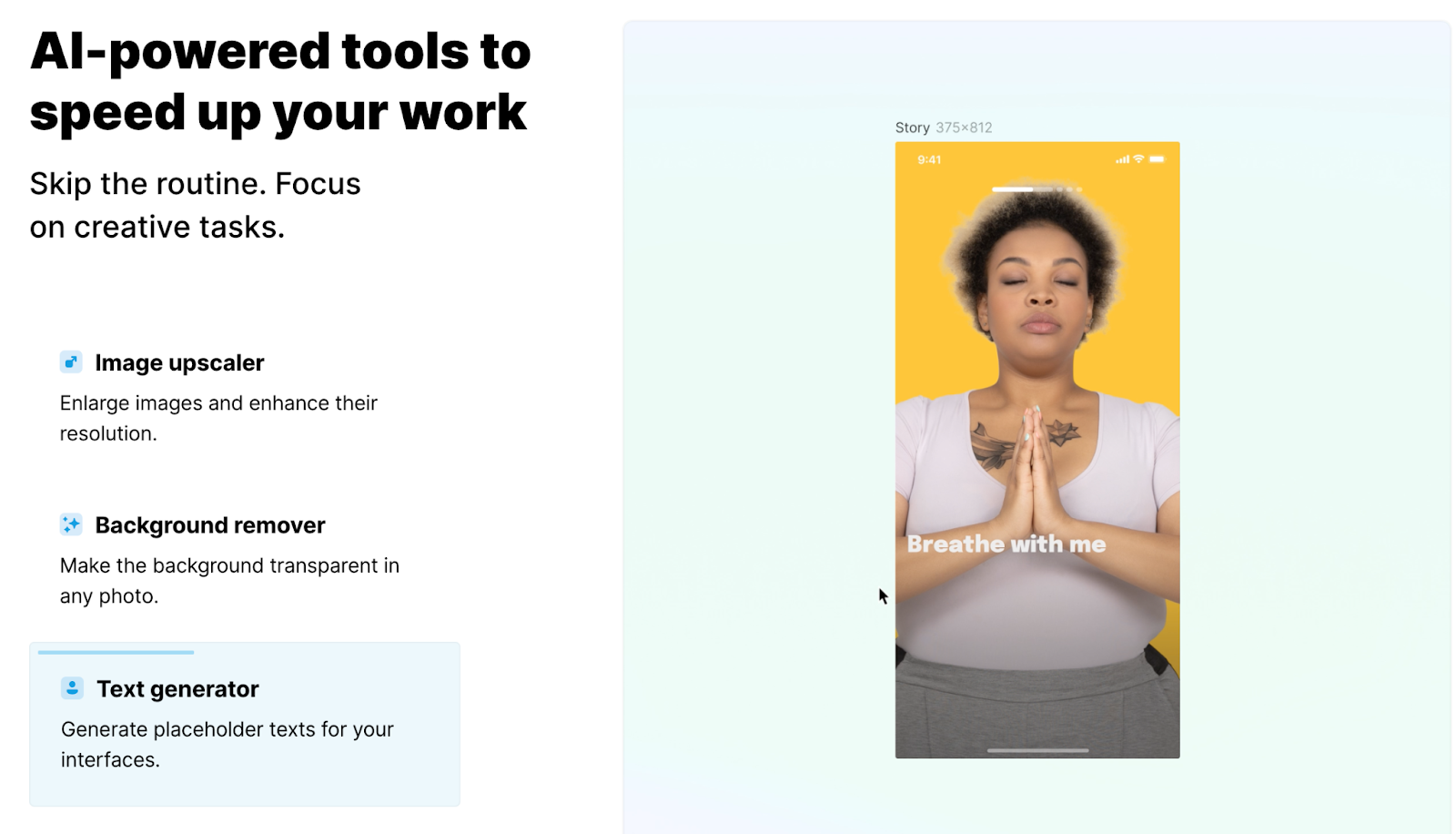
Designed with efficiency in mind, Lunacy is a completely free next-generation graphic software that offers a host of features and tools. With the ability to work online or offline, this graphic design software is positioned as a more efficient, and easier-to-learn Figma or Sketch. For graphic designers that want a graphic design tool that has less of a learning curve with the same functionality, Lunacy is a great fit.
A great option for freelancers or mid-sized organizations, Lunacy has no subscription or up-front fees and allows up to 10 editors on the platform at a time. Plus, it is a native app for Mac, Windows, or Linux.
Key Features:
- AI-powered tools: Image scaler, background remover, and text generator
- Auto layouts: Define constraints and rules for responsive designs
- Robust library: Icons, illustrations, and photos
- Multiple languages: Lunacy is offered in over 20 languages
Pros:
- Work on graphic design from anywhere, with and without internet
- Intuitive UI
- Lightweight
- High-quality customer support
Cons:
- Limited export options
Platform: Windows, Mac, Linux
19. Visme
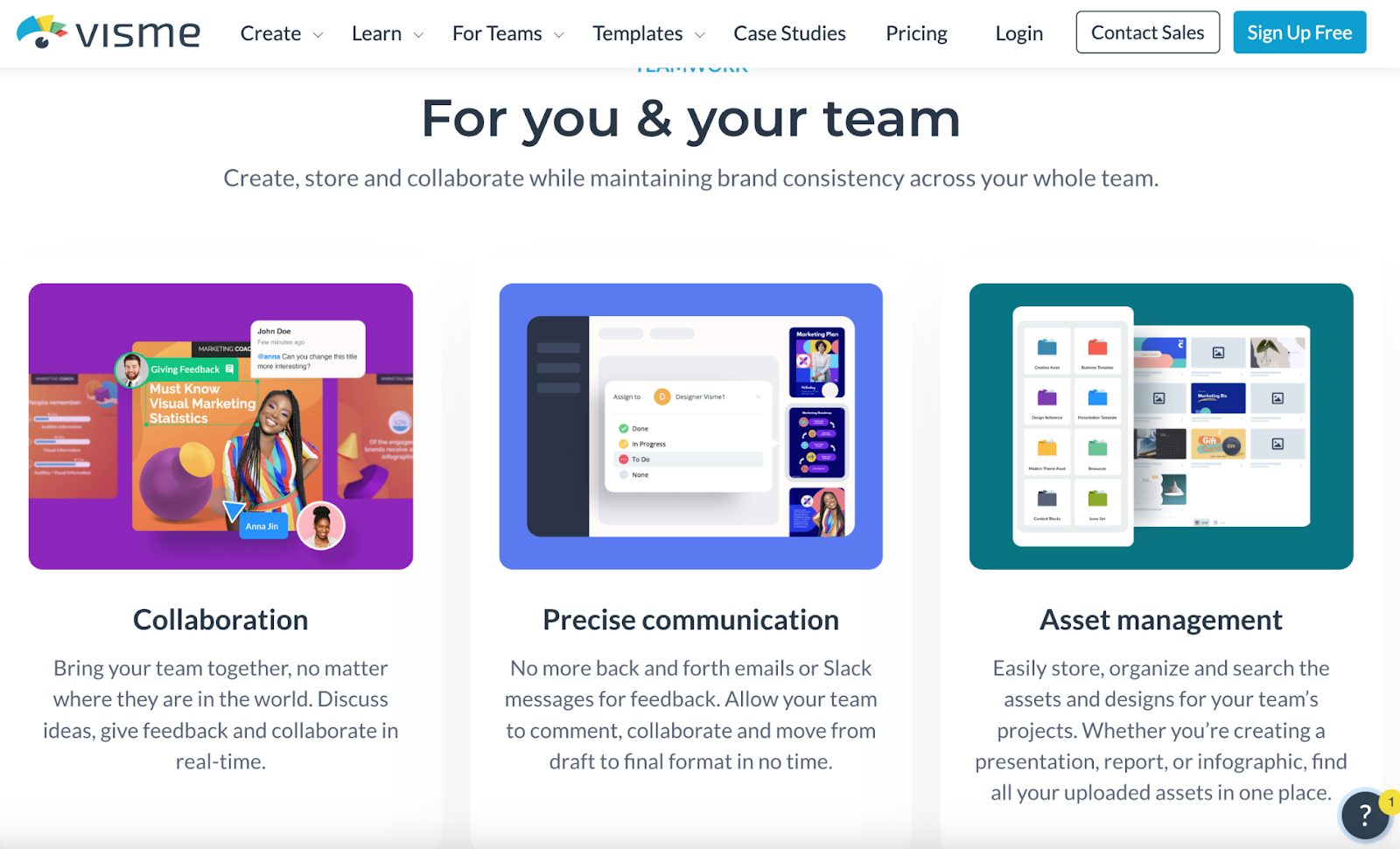
Built for seasoned graphic designers, or those without any graphic design experience, Visme is an all-in-one platform for creating and collaborating on presentations, videos, social media, or other branded content. With a built-in graphics library and a social media calendar and scheduler, organizations can develop graphics with pre-built elements and templates or start from scratch.
Visme offers a free plan with limited access to its design elements and templates. In order to access more storage, chat support, team collaboration, and privacy controls, users must upgrade to one of their paid subscriptions which starts at $12.25/month.
Key Features:
- Asset management: Store and organize all design elements
- Real-time collaboration: Chat with team members as you edit
- Integrations: Visme integrates with dozens of apps like DropBox and Slack
Pros:
- Low learning curve
- Pre-built templates and elements
- Customer support
Cons:
- Limited access to features and support on free plan
- No collaboration with free plan
- No privacy controls with free plan
Platform: Windows, Mac
20. Flipsnack
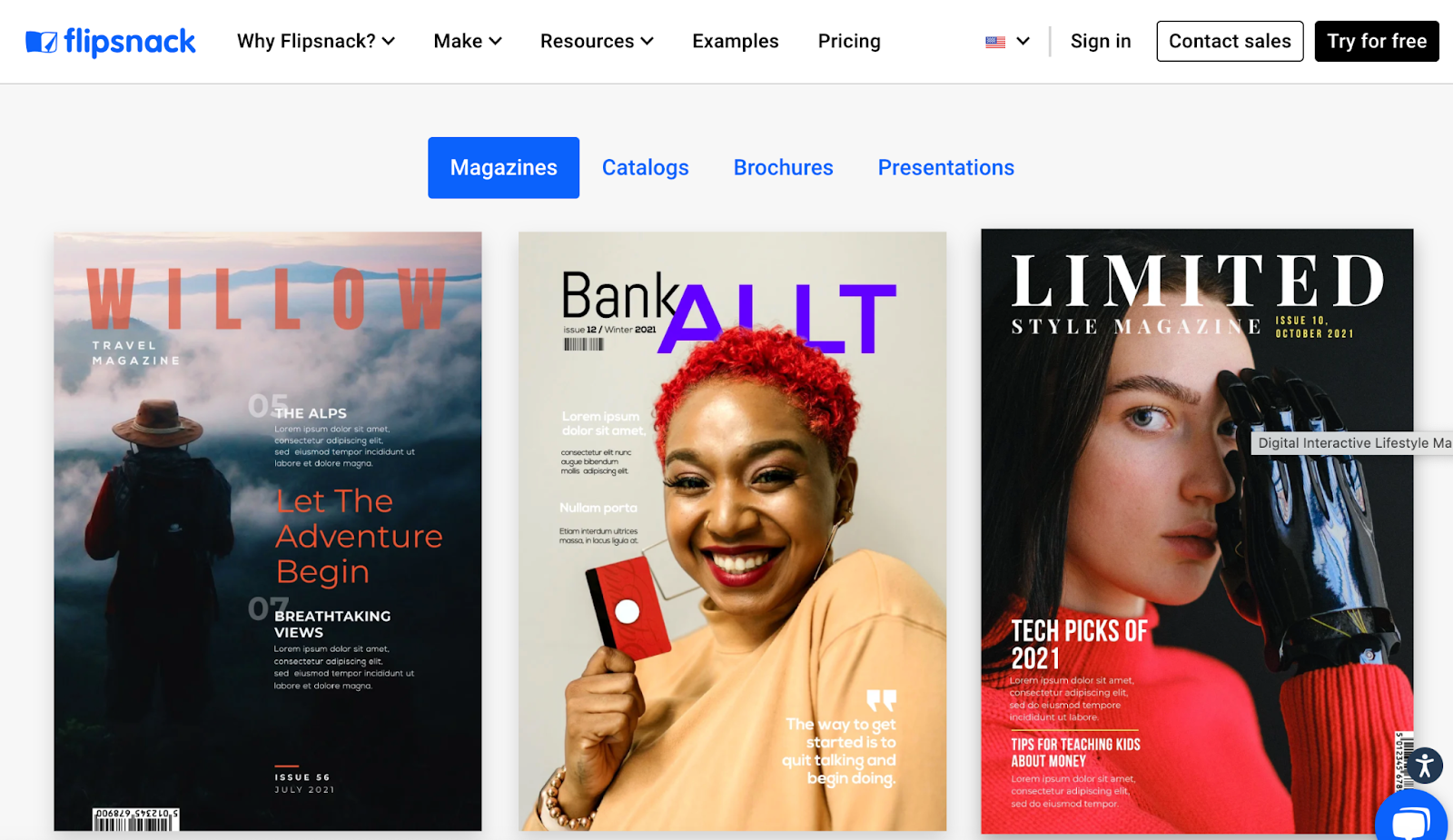
Unlike conventional graphic design software, Flipsnack allows users to create and publish flipbooks, brochures, presentations, and magazine covers. Like other software solutions, Flipsnack offers access to gifs, buttons, and videos. Designed for marketers and those with little to no graphic design experience, Flipsnack is an easy-to-use platform.
Though Flipsnack is excellent for presentations, pdfs, and brochures, it’s not the best graphic design tool for other graphic design needs like social media graphics, prototyping, or app-based designs.
Key Features:
- Automation: Upload CSV or XLSX files, or connect to a Google spreadsheet
- Templates: Catalogs, brochures, and more
- Collaboration tools: Create workspaces with multiple team members
- Analytics: Track the success of your designs with customers
Pros:
- Easy to use
- Highly-rated customer support
Cons:
- Expensive
- Limited free plan
Platform: MacOS, PC
Choosing the best graphic design software
There’s a lot to consider when it comes to graphic design software. From free, open-source, web-based offerings to full-blown image editing programs with steep learning curves, every graphic design tool and app offers something different.
When considering the best graphic design software for your needs, it’s crucial to choose a design tool that’s affordable, compatible with your platforms and necessary integrations, and offers features that will simplify your workflow.
Whether you’ve got a blog, an ecommerce site, or a portfolio, Webflow is the perfect solution for showcasing all your designs, without any of the headache.

